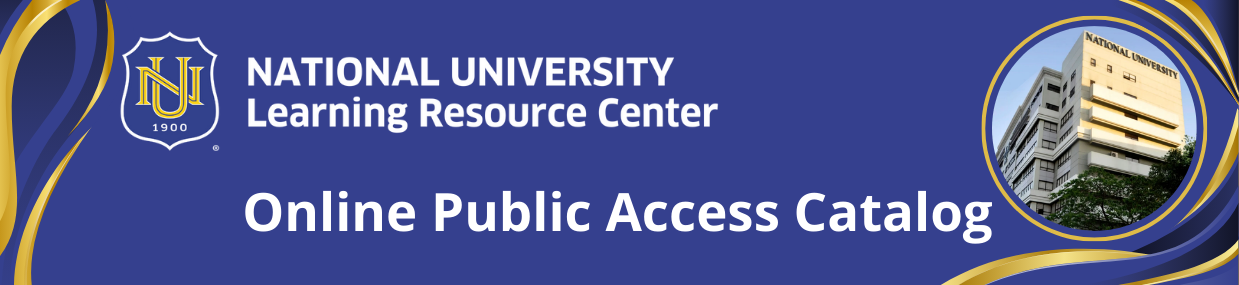MARC details
| 000 -LEADER |
|---|
| fixed length control field |
10215nam a22002417a 4500 |
| 003 - CONTROL NUMBER IDENTIFIER |
|---|
| control field |
NULRC |
| 005 - DATE AND TIME OF LATEST TRANSACTION |
|---|
| control field |
20250118111135.0 |
| 008 - FIXED-LENGTH DATA ELEMENTS--GENERAL INFORMATION |
|---|
| fixed length control field |
250118b ph ||||| |||| 00| 0 eng d |
| 020 ## - INTERNATIONAL STANDARD BOOK NUMBER |
|---|
| International Standard Book Number |
9781119715351 |
| 040 ## - CATALOGING SOURCE |
|---|
| Transcribing agency |
NULRC |
| 050 ## - LIBRARY OF CONGRESS CALL NUMBER |
|---|
| Classification number |
T 385 .B46 2021 |
| 100 ## - MAIN ENTRY--PERSONAL NAME |
|---|
| Personal name |
Benton, Brian C. |
| Relator term |
author |
| 245 ## - TITLE STATEMENT |
|---|
| Title |
Mastering AutoCAD 2021 and AutoCAD LT 2021 / |
| Statement of responsibility, etc. |
Brian C. Benton and George Omura |
| 260 ## - PUBLICATION, DISTRIBUTION, ETC. |
|---|
| Place of publication, distribution, etc. |
Newark : |
| Name of publisher, distributor, etc. |
John Wiley & Sons, |
| Date of publication, distribution, etc. |
c2021 |
| 300 ## - PHYSICAL DESCRIPTION |
|---|
| Extent |
xxv, 1078 pages : |
| Other physical details |
illustrations ; |
| Dimensions |
24 cm. |
| 365 ## - TRADE PRICE |
|---|
| Price amount |
USD50.00 |
| 504 ## - BIBLIOGRAPHY, ETC. NOTE |
|---|
| Bibliography, etc. note |
Includes index. |
| 505 ## - FORMATTED CONTENTS NOTE |
|---|
| Formatted contents note |
<br/>Cover -- Title Page -- Copyright Page -- Contents -- Introduction -- Part 1 The Basics -- Chapter 1 Exploring the Interface -- Taking a Guided Tour -- AutoCAD References in This Book -- Launching AutoCAD -- The AutoCAD Window -- Using the Application Menu -- Using the Ribbon -- Picking Points in the Drawing Area -- Using the UCS Icon -- Working in the Command Window -- Working with AutoCAD -- Opening an Existing File -- Getting a Closer Look -- Saving a File as You Work -- Making Changes -- Working with Multiple Files -- Adding a Predrawn Symbol with the Tool Palettes -- The Bottom Line -- Chapter 2 Creating Your First Drawing -- Getting to Know the Home Tab's Draw and Modify Panels -- Starting Your First Drawing -- Specifying Exact Distances with Coordinates -- Specifying Polar Coordinates -- Specifying Relative Cartesian Coordinates -- Interpreting the Cursor Modes and Understanding Prompts -- Understanding Cursor Modes -- Choosing Command Options -- Selecting Objects -- Selecting Objects in AutoCAD -- Providing Base Points -- Using Noun/Verb Selection -- Editing with Grips -- Stretching Lines by Using Grips -- Moving and Rotating with Grips -- Understanding Dynamic Input -- Displaying Data in a Text Window -- Displaying the Properties of an Object -- Getting Help -- Using the InfoCenter -- Finding Additional Sources of Help -- The Bottom Line -- Chapter 3 Setting Up and Using the Drafting Tools -- Setting Up a Work Area -- Specifying Units -- Fine-Tuning the Measurement System -- Setting Up the Drawing Limits -- Looking at an Alternative to Limits -- Understanding Scale Factors -- Using Polar Tracking -- Setting the Polar Tracking Angle -- Exploring the Drawing Process -- Locating an Object in Reference to Others -- Modifying an Object -- Planning and Laying Out a Drawing -- Making a Preliminary Sketch -- Using the Layout.<br/>Erasing the Layout Lines -- Putting on the Finishing Touches -- Aligning Objects by Using Object Snap Tracking -- Using the AutoCAD Modes as Drafting Tools -- Using Grid Mode as a Background Grid -- Using Snap Modes -- The Bottom Line -- Chapter 4 Organizing Objects with Blocks and Groups -- Creating and Using a Symbol -- Understanding the Block Definition Dialog Box -- Inserting a Symbol -- Scaling and Rotating Blocks -- Using an Existing Drawing as a Symbol -- Modifying a Block -- Unblocking and Redefining a Block -- Saving a Block as a Drawing File -- Replacing Existing Files with Blocks -- Understanding the Write Block Dialog Box Options -- Other Uses for Blocks -- Understanding the Annotation Scale -- Grouping Objects -- Modifying Members of a Group -- Ungrouping, Adding, and Subtracting from a Group -- Working with the Object Grouping Dialog Box -- Working with the AutoCAD LT Group Manager -- The Bottom Line -- Chapter 5 Keeping Track of Layers and Blocks -- Organizing Information with Layers -- Creating and Assigning Layers -- Working on Layers -- Controlling Layer Visibility -- Finding the Layers You Want -- Taming an Unwieldy List of Layers -- Assigning Linetypes to Layers -- Adding a Linetype to a Drawing -- Controlling Lineweights -- Keeping Track of Blocks and Layers -- Getting a Text File List of Layers or Blocks -- The Bottom Line -- Part 2 Mastering Intermediate Skills -- Chapter 6 Editing and Reusing Data to Work Efficiently -- Creating and Using Templates -- Creating a Template -- Using a Template -- Copying an Object Multiple Times -- Making Circular Copies -- Making Row and Column Copies -- Fine-Tuning Your View -- Finishing the Kitchenette -- Array Along a Path -- Making Changes to an Associative Array -- Developing Your Drawing -- Importing Settings -- Using Osnap Tracking to Place Objects.<br/>Finding an Exact Distance Along a Curve -- Changing the Length of Objects -- Creating a New Drawing by Using Parts from Another Drawing -- Eliminating Unused Blocks, Layers, Linetypes, Shapes, Styles, and More -- The Bottom Line -- Chapter 7 Mastering Viewing Tools, Hatches, and External References -- Assembling the Parts -- Taking Control of the AutoCAD Display -- Understanding Regeneration and Redrawing -- Saving Views -- Understanding the Frozen Layer Option -- Using Hatch Patterns in Your Drawings -- Placing a Hatch Pattern in a Specific Area -- Adding Predefined Hatch Patterns -- Positioning Hatch Patterns Accurately -- Updating a Block from an External File -- Changing the Hatch Area -- Modifying a Hatch Pattern -- Understanding the Boundary Hatch Options -- Controlling Boundaries with the Boundaries Panel -- Fine-Tuning the Boundary Behavior -- Controlling Hatch Behavior with the Options Panel -- Controlling Hatch Default Layer, Layout Scale, and ISO Line Weight -- Using Additional Hatch Features -- Using Gradient Shading -- Tips for Using Hatch -- Space Planning and Hatch Patterns -- Using External References -- Attaching a Drawing as an External Reference -- Other Differences Between External References and Blocks -- Other External Reference Options -- Clipping Xref Views and Improving Performance -- Editing Xrefs in Place -- Using the External Reference Tab -- Adding and Removing Objects from Blocks and Xrefs -- Understanding the Reference Edit Dialog Box Options -- The Bottom Line -- Chapter 8 Introducing Printing, Plotting, and Layouts -- Plotting the Plan -- Understanding the Plotter Settings -- Paper Size -- Drawing Orientation -- Plot Area -- Plot Scale -- Shaded Viewport Options -- Plot Offset -- Plot Options -- Exit Options -- Plotting Using Layout Views -- Setting Plot Scale in the Layout Viewports -- Adding an Output Device.<br/>Editing a Plotter Configuration -- Storing a Page Setup -- Using Electronic Plots -- Exporting to PDF Through the Plot Dialog Box -- Exporting to PDF Through the Export To DWF/PDF Ribbon Panel -- Exporting Autodesk DWF and DWFx Files -- The Bottom Line -- Chapter 9 Adding Text to Drawings -- Preparing a Drawing for Text -- Organizing Text by Styles -- Getting Familiar with the Text and Annotation Scale Control Panels -- Setting the Annotation Scale and Adding Text -- Inserting Text -- Exploring Text and Scale -- Understanding the Text Style Dialog Box Options -- Styles -- Set Current/New/Delete -- Font -- Size -- Effects -- Exploring Text Formatting in AutoCAD -- Adjusting the Text Height and Font -- Understanding the Text Editor Tab -- Adding Symbols and Special Characters -- Setting Indents and Tabs -- What Do the Fonts Look Like? -- Adding Simple Single-Line Text Objects -- Justifying Single-Line Text Objects -- Using Special Characters with Single-Line Text Objects -- Using the Check Spelling Feature -- How Check Spelling Works -- Choosing a Dictionary -- Substituting Fonts -- Finding and Replacing Text -- The Bottom Line -- Chapter 10 Using Fields and Tables -- Using Fields to Associate Text with Drawing Properties -- Adding Tables to Your Drawing -- Creating a Table -- Adding Cell Text -- Adjusting Table Text Orientation and Location -- Editing the Table Line Work -- Adding Formulas to Cells -- Using Formulas Directly in Cells -- Using Other Math Operations -- Importing and Exporting Tables -- Importing a Table -- Exporting Tables -- Creating Table Styles -- Adding or Modifying a Table Style -- Exploring the Table Style Options -- The Bottom Line -- Chapter 11 Using Dimensions -- Understanding the Components of a Dimension -- Creating a Dimension Style -- Setting Up the Primary Unit Style -- Setting the Height for Dimension Text.<br/>Setting the Location and Orientation of Dimension Text -- Choosing an Arrow Style and Setting the Dimension Scale -- Setting Up Alternate Units -- Setting the Current Dimension Style -- Modifying a Dimension Style -- Drawing Linear Dimensions -- Understanding the Dimensions Panel -- Placing Horizontal and Vertical Dimensions -- Continuing a Dimension -- Drawing Dimensions from a Common Base Extension Line -- Adjusting the Distance Between Dimensions -- Editing Dimensions -- Appending Data to Dimension Text -- Using Grips to Make Minor Adjustments to Dimensions -- Changing Style Settings of Individual Dimensions -- Associating Dimensions with Objects -- Adding a String of Dimensions with a Single Operation -- Adding or Removing the Alternate Dimensions -- Dimensioning Nonorthogonal Objects -- Dimensioning Nonorthogonal Linear Distances -- Dimensioning Radii, Diameters, and Arcs -- Skewing Dimension Lines -- Using the Dimension Tool -- Adding a Note with a Leader Arrow -- Creating Multileader Styles -- Editing Multileader Notes -- Breaking a Dimension Line for a Leader -- Applying Ordinate Dimensions -- Adding Tolerance Notation -- Inserting Tolerance and Datum Values -- Adding Inspection Dimensions -- The Bottom Line -- Part 3 Mastering Advanced Skills -- Chapter 12 Using Attributes -- Creating Attributes -- Adding Attributes to Blocks -- Copying and Editing Attribute Definitions -- Turning the Attribute Definitions into a Block -- Inserting Blocks Containing Attributes -- Editing Attributes -- Editing Attribute Values One at a Time -- Editing Attribute Text Formats and Properties -- Making Global Changes to Attribute Values -- Making Invisible Attributes Visible -- Making Global Format and Property Changes to Attributes -- Other Block Attribute Manager Options -- Redefining Blocks Containing Attributes. |
| 520 ## - SUMMARY, ETC. |
|---|
| Summary, etc. |
AutoCAD continues to be the tool of choice for architects, project managers, engineers, city planners, and other design professionals, and when the industry experts need to learn the latest CAD techniques and trends, they turn to Mastering AutoCAD and AutoCAD LT. |
| 650 ## - SUBJECT ADDED ENTRY--TOPICAL TERM |
|---|
| Topical term or geographic name entry element |
AUTOCAD |
| 700 ## - ADDED ENTRY--PERSONAL NAME |
|---|
| Personal name |
Omura, George |
| Relator term |
author |
| 942 ## - ADDED ENTRY ELEMENTS (KOHA) |
|---|
| Source of classification or shelving scheme |
Library of Congress Classification |
| Koha item type |
Books |
| Suppress in OPAC |
No |